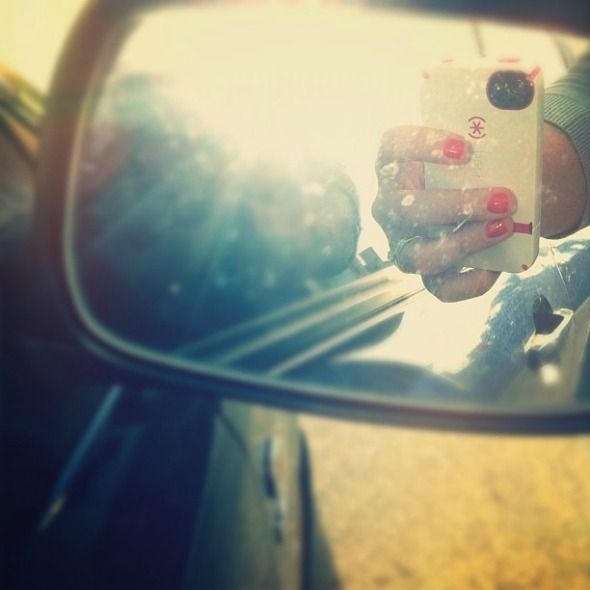
Chances are, if you’ve got a smartphone, you’ve got Instagram. If you’re a newbie to the Instagram game, let me help you figure it out in 13 easy steps:
Step 1. Download the Instagram app (here for Apple products and here for Android users). It’s free. I’ll wait here while you get it. I’ll just snap photos of my breakfast. As you do. Done?
Step 2. Create an account. Think of a username and set-up your account. If you’re active on Twitter, try and choose the same name handle that you use there, that way the account will be linked and if you share on Twitter there won’t be any confusion.
Step 3. Take a photo. You can take a photo in Instagram {the easiest option} or with your phone camera, or using another camera app. For simplicity’s sake, let’s take it with Instagram. Click the camera icon in the bottom panel, make sure you like what you see in the viewfinder and snap away.
Step 4. Choose a filter. You’ll see at the bottom of your photo a series of little trees, they’re the range of filters Instagram has to offer. Click through each to see how they change your photo. Select the one that looks best with your picture.
Step 5. Add a frame or take it away. You’ll notice as you flick through the filters that many of them have different frames. If you like your photo with a frame, leave it as is. If you want to take the frame away, simply click the frame icon in the top left-hand corner.
Step 6. Play with the tilt-shift focus.You will notice a teardrop at the top of their screen. Click this and select an option from the drop-down menu {circle gives a smaller area to blur and focus, while the strip will give you a long strip the width or height of the image}. Move it around on your photo and you can make parts of your image in focus and the rest blurred. If you decide you don’t want this feature, just choose the teardrop again and click the ‘x’.
Step 7. Rotate and add some lux. You can also rotate your photo by clicking the arrow at the top of your screen. You can also add some lux by clicking the sun icon in the bottom left-hand corner. This adds sharpness and contrast. Once your photo is as you like it, click the green arrow.
Step 8. Add a caption. What do you want to say about your photo? Make it short, to the point and relevant. If you plan on also sharing your photo to Twitter, make sure you also keep it under 110 characters to make sure your message doesn’t get cut off. Captions are optional, but they do help tell your story.
Step 9. Add a hashtag. This is completely optional. Hashtags are a way for Instagram to group photos together. For instance, with the photo a day challenge we use a hashtag. When people tag their photos, it means the community can click the hashtag and see each others photos. You might add a tag if you were traveling somewhere like New York {so #NewYork} so your photos could be pulled together with other photos of New York. You can create your own hashtag or use others that people have created, just click around and explore.
Step 10. Add to your Photo Map
This is a new feature {it came with the update just yesterday, so if you don’t have it you can get it now in the app store} where you can add your photos to a map of the world. It’s the same as geotagging but you can get a snapshot of all your photos on a map. So if you select ‘on’ for the ‘add your photo to the map’ option, it will drop your photo onto the map on your current location. Just be careful because it can pinpoint the exact area you are, so remember you’re sharing with the world and you might not like people to know where you are. I only geotag or add to the map when I’m in a big public place {airport, theme park} and never from home. I suggest you do the same.
Step 11. Share with others. Before you publish your photo with the world, you can choose to share it with platforms other than Instagram. You can set up in your profile to publish to your Facebook, Twitter, Tumblr and Flickr accounts, or even to email yourself a photo each time you publish. Once you’ve selected where you want to share it, click done.
Step 12. Be part of the community. Start by visiting your profile and clicking find friends. Instagram will show you Facebook and Twitter friends who use Instagram that you can add to your following feed. Like their photos, leave comments and find new friends by exploring the popular page, yours friend’s friend’s photos and hashtags too. To check what people have said about your photos or if your username has been mentioned, simply click the speechbubble/heart icon.
Step 13. Explore. Instagram had an update where they introduced the explore feature. It looks like a star or a compass. Click on it to see the current popular photos or to search hashtags or look for users.
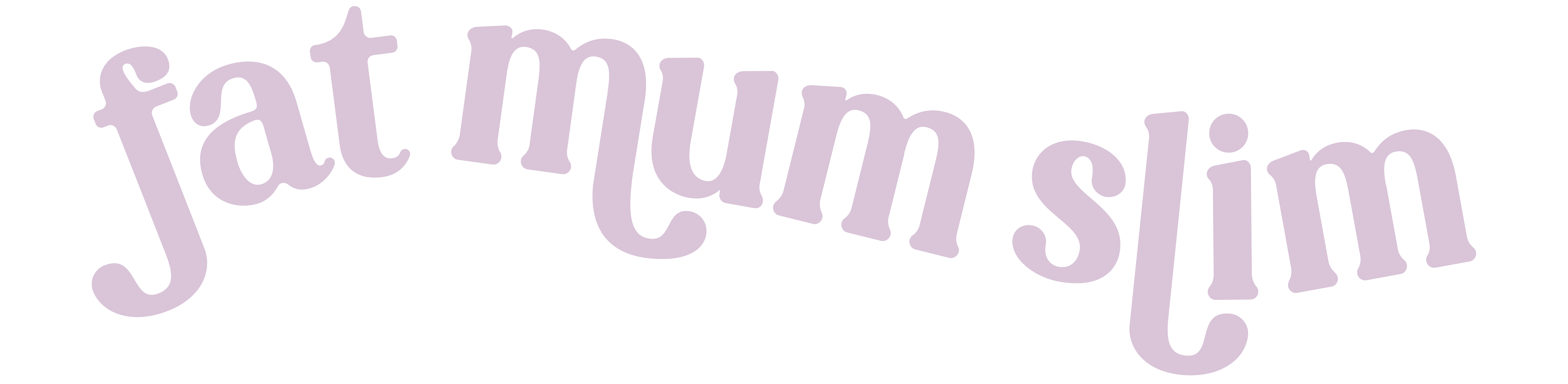




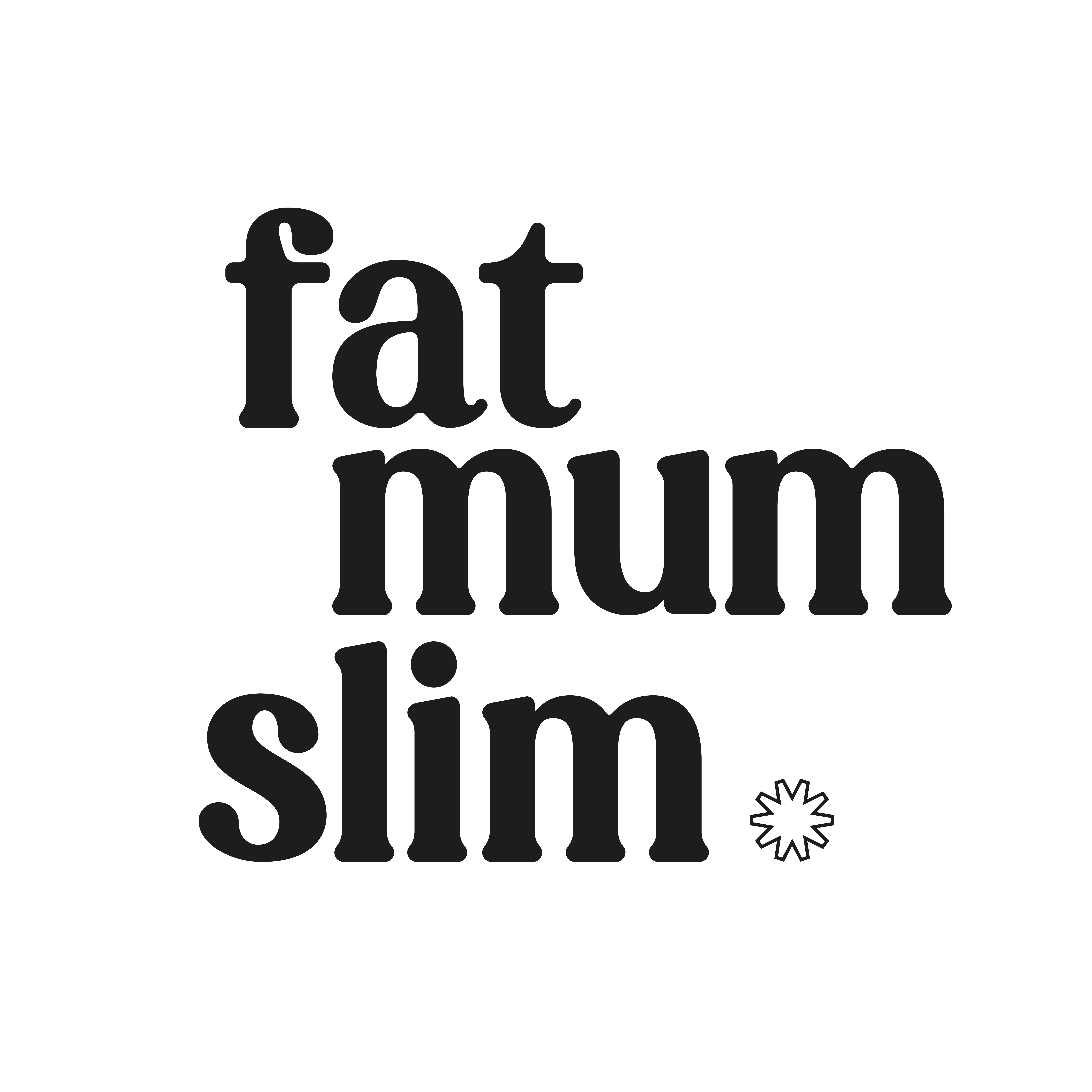
Cool! My username is @couturefreak
I have an account and its @michaelawahnsinn
Greetings from Germany
michaela
@amaddox33 – participating in the photo-a-day as well 🙂
Lilmisslis04 🙂
@egoodenough loving ur blog
@mrsleaneys
Beepee68 love your photo a day challenge. B-)
@nessdigriz
Android users also have the blur feature, step 6, it’s fairly recent though!
@dekeim Love your photos.
I waited so long to get IG on android. thank god we can play with it. BTW we have the tilt shift function now
my username is @imenesaid
buttonsarecute I am luv instagram…better than facey 😉
Thank you so much for the tips, I have had instagram a while but wasn’t sure about the map feature update! I am over at janine_3wishes. I love your photo a day challenge by the way!
I have Android Chantelle and they actually do have the tilt-shift feature (even though I didn’t know that’s the actual name). I have used it to blur out the background in some of my pics. (@psychbabbler)
Been on instagram for ages but learnt some stuff from this post! My username is @artygt
I feel silly that I didn’t know a handful of these and I use my instagram ALL the time! 🙂
thanks for the tips!
Well, I haven’t Instagram on my Blackberry, but I’m following your challenge Photo a Day, and it’s very funny!!! My username is @arzamonte
@debshandmade
Actually, Android users do have the tilt and shift option haha
@lizslens i am in the middle of my 6th month of photo a day, and i am so thankful for your hallenges… they are chronicling my life in ways i’d never imagined. thank you!
I love Instagram, as well as your photo challenges. Been doing it for six months in a row now! 🙂 I’m @blissamongstchaos xx
android users do have the tear drop with the option to blur your pic.
my instagram: @glennygs
android does have the tilt-shift feature 🙂
I have been doing your photo challenges since March (that’s when I discovered your site). my instagram is: glennygs and android does have the tilt-shift feature.
My userid is goodmangirl07
New to Instagram and a friend introduced me to your challenge….Loving Both!! Follow me @jennybear12
I’ve just followed your instructions…the end result of being a hit is yet to be determined, but I think it’ll be fun exploring.
@monica2884 is my username. i love your photo challenge, I did a few but it was before I had instagram and just posted them to facebook. I am excited to join in again in next months photo challenge.
Meinschatz11
@sabby_nur :))
you can follow me on instead at meljane1
This is a brilliant snapshot, thank you! I have been using instagram for a while but I learnt a couple of new things! I am mezziec
@giermane
Thank you – very useful! Our user name is @leoniandvonk x
@absolutartist1 and, I’m in the USA, but on Android I do have the tilt-shift feature. 😉
I’m a cloud fanatic as well! @happicat
Love you tips and tricks! <3 @ courtneyjanet
I totally agree with you about tagging photos. I don’t want random people knowing where I live but public places are different. My username is @pinkylea
Denise24 on Instagram – see ya there
Thnks for the tips. Nvr knew abt the tilt shift focus. If you like to follow me on Instagram, it’s wangirls.
I am and I’m following you and doing the photo a day challenge for the first time – LOVE IT!! I’m @1onthesunnyside
Your photos inspire me! @mickeyk86
@suzphotos Awesome page!!!
@cawilliams09 thanks for the tips
@crickle1969
I’m snapsofourlife !!
Good page. Just one question – I am with Android – how do I tag my older photos to the Map….just can’t work that one out. I also wish that Android had as many edit options and i phone. My username with Instagram is:cals45. I am already following you!
@insta_charms
My username is @marielyvp thanks for the tips
I’m megz85 my pics are mostly food and fitness related
THANK YOU! I am useless with Instagram. This is going straight to the pool room. Or the favourites menu. x
@cmgreen4736
But I’m extremely new at using it.. more like playing with it rather than able to call it using. lol
I’ve recently found your site, and blog and instagram work, and have been avidly going through it all, bit by bit…
As a Mum of 5, Gram of 4, Wife of 1, lifelong photographer, I’d love to share ideas and thoughts through photos!
On instagram you can find me as: fulload
gorillabuns
my user name texdog
thanks for the instructions.
Haha maybe now I can get a better grasp on Instagram! Thanks for the informing post =) My username is @Merginginto_me
I love this app my user name is AmandaMaher , I of course am an avid Follower of you !
I finally took the plunge and joined instagram after finding your blog…my username is allyniccy
i’ve just started there with this photoaday challenge but am loving it. ekdavey14
Love your photos! I’m @lindsayacummings
I’m @advntrsindinner love your challenges!
Thank you for this post! @lifehappenslovehelps
@klj11 & I just found you photo challenges this month! It’s actually been quite fun & has given me something to look forward to each day! Thanks so much!
Beautifully explained, HHmn I think the mapping business is a bit too stalker/stranger friendly! cheers, @mummaducka
I’ve been using Instagram on my iPad, and before that I was using it on my husband’s android phone, but I just got an iPhone (switched from a BlackBerry, something I never thought I’d do until I got an iPad!) today so I am very much looking forward to being able to use Instagram more often. My username is @kyl21z
Great explanation! I too will only geotag if I’m nowhere near home 🙂 @houseofpowell
That is a great explanation… I’ve had loads of friends ask me how to use it… think I’ll just refer them here!! Cheers. @aboo10:disqus
Thanks for sharing your tips – @scarlet_lolly
aaah, now I understand what the tilt-shift button is 😉 thanks for this post. sunny greetings from germany, @geisslein.
my username is madebyida! 🙂
I’m @becomingmum . Thanks for sharing your tips
best app, love it @chocolatejohnny thanks
I am @angiehay- I use to take photos many years ago and then lost my interest ( family, kids, work ect got in the way!). Started your photo a day challenge back in March this year and did it for 4 months straight. I have now been able to get my mojo back and loving it again. So thanks for your inspiration! I would love you to check out my photos.
I love instagram on my ipad. Allows me to be a little bit creative everyday and to see the world for beautiful place it is each day. I’d love you to follow me @twitter-457340756:disqus
I love Instagram!!!!…..@alidelagarza
@nikkihoebe ! 🙂 I love instagram.
Just a comment – android users DO have the teardrop blur/focus feature! I know, cause I have a droid and use this feature all the time! Good explanation. Love your blog. @scoops1982 is me at instagram (don’t get confused, I’m old (HAHA) that was the year I graduated college 😉
Thanks for the helpful tips! @glynnis
I’ve been participating in your photo a day challenges for a couple months now, my instagram name is @linda_anne
I love instagram! username @smithshack71
I love Photo A Day! Follow me @sueerneta
sueathome.com
just showed this to my husband. been trying to get him to use instagram, maybe he will now! i’m @thepajamachef
Loving your photo a day challenges; I’m on my second month. Got my boyfriend hooked too! @jourdan610
I just love the photo a Day challenge. My friend told me about it and now we do it everydat. You can follow me @yaniramarlene .
@Alyattwood
I’m really loving Instagram… and your photo-a-day challenges! I’m @acavell.
Soooo, I’ve been using Instagram for a while, and apparently incorrectly. Thanks for teaching me something new. I do your photo a day challenge on FB. You can follow me on Instagram @melissamedina79.
always look forward to your photo a day challenges! I’m on instagram, the username is @Girl_Interrupted3 would be honored if you followed. Have a great day!!
Thank you for the tips! I’ve started to take pictures again, thanks to your photo a day challenges! I’m @hapa_girl
I love following your feed – beautiful! I’m @jwoos.
Love Instagram! And love the #photoaday! My username is @amarins
Greetings from Holland.
ps. where’s your phone case from? It’s so sweet!
those were some really good points, thanks for sharing! I follow you on instagram. My name is betsylw
Love instagram! Thanks for the tips! My username is @colljo 🙂
@featherandnest Love instagram! xx
Am an avid fan of instagram and your photos @gentlydoesit
Thanks for the tips! My username is @awkwardroses
Excellent succinct explanation! @anneliesemac
I love your helpful and informative posts. It’s nice to have questions answered so succinctly and fully! @amchey
This is brilliant! I’m pretty new to Instagram, but I follow you and your photos are spectacular! I’m @oliviashannan
oooh, thank you for solving some mysteries for this Instagram newbie! I am loving more shooting options (ie: not having to lug around my big a** Canon, lol!) I would love for you (and any/everyone else!) to follow me at: seattlegal1
Love Instagram.. Probably TOO much! xx @dustbunniesss
This makes a lot clear in instagram! Thanks a lot! Am following you for a while now, but would be great if you will follow me too; and give me some tips on how to do better 😉 @fibollen
Thanks Chantelle. Only started using Instagram at the beginning of June due to you and photoaday! Hooked! Been following you on ig since then. My username is @wordage
i love instagram! my name is carlykalisz
i think i qualify as addicted… my username is lil_red23
Just getting used to Instagram, my username is nura1966. Thanks for the info. 🙂
Love the photoaday challenge and get many great tips from your blog…..especially the receipe for the chocolate/caramel slice…LOVE! My username…@sculli
The best way to explain instagram ever!!! Me on instagram @rafadel
I am rockchick87
Hi!! I am manunez3
Hi! I am allicatt76 and thanks to you I now know how to use Instagram!
I’m just new to Instagram & photoaday – @fiffy68
@Naysie7
hi 🙂 i try to do photoaday most days!! i’m @cheens_7
@thegirlinbldg8
I am so addicted to Instagram! I just love it, it is such an amazing community.
I am raspberryrainbow
I already follow you on IG….my username is @shicasheek
I follow you on Instagram, my username is snowingindoors, you left a comment on a photo of my kiddos watching the Olympics and made me a very happy camper!
I love Instagram so much! And I love doing PhotoADay. My username is JenAnnHall!
Love Photo a Day! I had gotten into a bit of slump, this made me think about creating something every day. Thanks!
@cd_guthrie
This is such a great post Chantelle ! Thankyou.
Loving instagram and photo a day. Dee
Love instagram. I’m always on the look out for a great instagram shot when I am out and about. I’m based in NZ! @ksummersby
Soooo addictive! i’m @averageanna 🙂
I love instagram – I’m janine_king
Excellent post, you are the reason that I have become so addicted to Instagram so thanks for that.
Slight correction though: the Android version of Instagram does have tilt-shift on it. It didn’t when first created but they’ve added it on in one of the recent updates.
Love instagram! I’m addicted 😉 @janny81
Instagram is a photographers best friend when they don’t want to lug their gear around to take candid shots of their everyday life! LOVE!! @theashleymae
Hi FMS! I’m a big fan of you on instagram. Follow me: roxtheworld07
If you would like to follow me, my username is nadinem75 =)
ryansmumma i love your photo’s and i think i will be trying the photo challenge next month 🙂
I’ve done one photo a day I think I’m going to try it again next month. I’m naturally_nic
Hi! Thanks for sharing this info. I’m @natarshanwright
I just moved to Austin, Texas, so most of my pictures are of my adventures exploring my new city! @missmandy33
princess_pumpkin_96
I simply LOVE instagram. @LisaLisaTwo
lovely tips tho , @evatese
I am addicted to Instagram. @MandysMagicalMemories 🙂
Instagram is my crack. @captfantastic
Thanks for this post, I’ve been using Instagram, for a while and had no idea about half of these things… now I can do heaps more!
@cooperskitty – Love your photoaday have been taking part for 3 months – I have started everyone I know on to it as well. Thank you,
@rhondadoyle
Thanks for the great tips. Love your photo a day challenge and photos Chantelle!! @lady_knights
I joined instagram around new year, but have really developed an addiction to it, thanks to your photoaday challenge! I don’t like the new photomap thingy tho, especially since you can’t add your photos to the locations where they were actually taken (only where you added them) @wynken_de
Instagram is wayy addictive! I love your pics btw! 🙂
@christeenaaa
i have to try to mingle a bit better, maybe in september i will try your daily challenge.
@nikkichrome
I’m being very good with August photoaday 🙂
@jhocy
@tara_1982
@mrsm83
I love love love your photoadays!
Love your photo a day challenge!
@lewiscw
@wildebeest
@KayciBabyyy21
It’s my first time to join a photo a day and I’m loving it, it helps me to be more creative in taking photos. Thanks for this great idea. my username : @lm_iphone4s2
@mrSTEELE_
I’m @foodcrush.
@toriabutler Getting on board for September photo a day. 🙂
@Lorekom im new around but im ready for sept Photo day! Ps:love your web!
I am @angiecarley and I am an instagram addict 🙂
Hi Chantelle! I started today on Instagram (@smartins26).
I just love your blog and your Photo A Day idea 🙂 I’m ready for September! 🙂
Hi I’m @kewarra I am really enjoying your monthly challenges it is really motivating my creative side. Thanks so much!
Hi FMS – Am the one that keeps asking you about the FAVE PHOTO Hash Tag for the Photo A Day 😀 … I am @caz888 …I came across your photo challenge through a friend on Face Book and have been enjoying these photo challenges since April 1st (and first discovered Instagram) Have been hooked ever since 🙂
@mrsmudcake
@meandmymunchkin 🙂
Hi all, I love instagram, and thanks to FatMumSlim & the photo a day challenge, I’ve channelled my inner creativity over the past months 🙂 I’ll admit I’m not the most committed snapper, but I love browsing other users pics – its amazing to see how differently other players interpret their perspectives of each prompt! Feel free to follow me @ngahuia213 🙂
hi! im @yatriz .. happy #fmsphotoaday =))
My username is @lovele_e would love the follow!
this post has been in my google reader forever. finally getting around to clearing the thing out. the day android got instagram was the happiest day ever. i dowloaded right a way. i’m @aubreyzaruba
Thanks for posting. I’m Aaronbal on Instagram.
thanks for sharing this! I’m following you, follow me back if you’d like my name on instagram is traceyquilts
Great tips – am loving the photo a day challenge – hooked! suziwaters_alannahrose x
Good information. Thanks. Am Lisanles on Instagram. Loving the photoaday challenge.
Love the blog!! follow me @cheesedreems 🙂
Just discovered you…along with Instagram! Posted my first photo for Photo a Day October but forgot to add the hashtag and can’t figure out how to edit the comments…suspect I can’t! You can follow me at amnewbery.
I just recently joined instagram, and I started the Photo A Day challenge today. Really enjoying it so far – my only problem is sticking to just one photo! I’m a bit snap-happy at the moment!
@chereeng
I am an IGer addict. 🙂 #livefastdyeprity
I am an IG addict 🙂 #livefastdyeprity
I just discovered your instagram challenge and i love it! but more I love reading all your articles. @annsalem
Thanks for the tips! Already putting them to good use! @indieprepgirl
This is fun! @careorclaire
Love instagram and have participated in FMSphotoaday since August 2012. my instagram: stacyLkurtz
Instagram’s simplicity make is such a joy to use.
My instagram username is @amiriche
Most of my photare posted through instagram. My is reckless _abandon
@roderickrj94. All my photos are taken with only iPhones.
ferfer77. I have been following you for a while now.
i love instagram so much! @vintagepeony
@jujugasms
I love Instagram… @severinebleau
Another newbie @thelingerista Right now the jury is still out. 🙂
the greatest invention ever 😉 @un23ilaria
Insta is Awesome. Mine i Faiq9831
Just recently discovered you through Instagram! Ive been looking for photo challenges.
So happy you do this!! looking forward to joining your monthly photoaday challenges! @JudySariego
Instagram is such a great, easy way to share our lives with others…love it! @ella_doss
I’m charl_azz on insta! I’m into my 2nd year of the 365 project 🙂 I find fmsphotoaday awesome when I’m running low on creativity and need a boost/ideas.
Little late, but joined the IG family yesterday. @cruzn05
@nikkiwinter1
Thanks so much! I just posted my first photo!
@translucentjourney
thanks for the info’. My name is textilegarden.com
All that matters on Instagram is followers. By the way zen-promo (com) can help you with getting of them. Visit and read.
Thanks for your help getting started