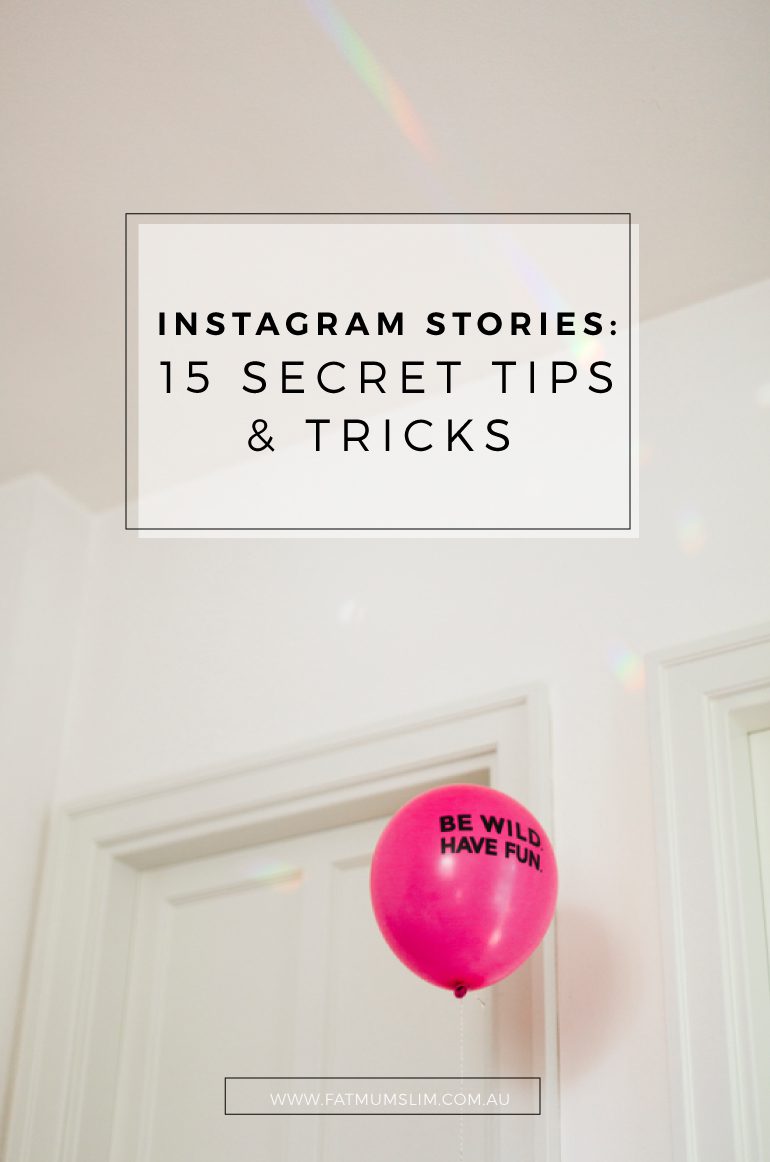
I think I’m getting old. Each time a new social media platform arrives, or an old one changes I act in disappointment rather than with unbridled enthusiasm; Another one? You’ve got to be KIDDING me? Yeah, that’s pretty much my thoughts right there.
And I won’t lie, when Instagram Stories arrived, I was bit the same, but a whole lot intrigued too. I’d been trying to get into SnapChat but couldn’t… but Instagram Stories, perhaps we could play together. Perhaps.
So I gave it a try, and I loved it. Watching other people’s stories is one of my new favourite social media things. And making my own; that’s my favourite thing too. If you haven’t already tried it, I want you to. I want you to play with it, and have some fun. It’s fun. FUN. Not forced ‘let’s play Monopoly for too many hours’ fun, but real fun.
If you’ve don’t know what Instagram stories is, well… it’s pretty much bringing your Instagram feed to life in a matter of snapshots and 6-second videos that disappear after 24 hours. Firstly, let me tell you how to make an Instagram story.
HOW TO MAKE AN INSTAGRAM STORY
+ On the top left hand corner of your home screen on Instagram you’ll find a plus button, you can click that, or simply swipe left from your home screen. Either will let you start creating your Instagram Story.
+ Tap the circle to take a photo, or hold down for up to 6 seconds to take a video.
+ Once created you can then edit the photo or video by adding text, emojis or scribbles using the text or pen buttons. If you press the pen button, you’ll see up the top there is a pen, a highlighter and the third one creates a neon pen. Quite cool.
+ To share, click done and then the tick to publish it.
+ Keep creating photos or videos to add to your story so it plays like a series.
INSTAGRAM STORIES TIPS & TRICKS
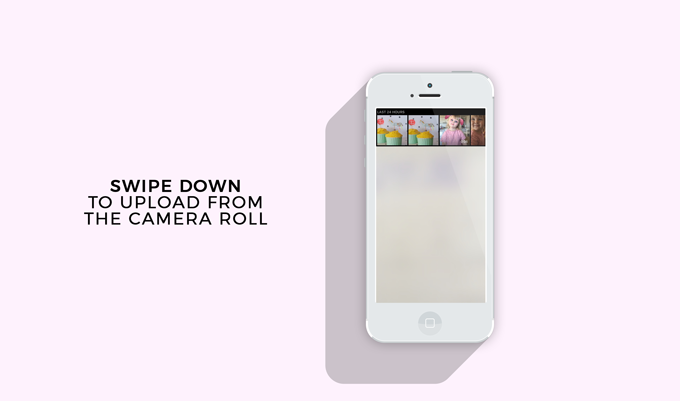
1. UPLOAD PHOTOS OR VIDEOS TO YOUR STORY
Simple! Once you’ve clicked the plus button to start making a story, swipe DOWN and you’ll see your videos and photos from the last 24 hours to choose from. Pick one and share.
2. USE A FILTER ON YOUR PHOTO OR VIDEO
Simply wipe right after creating a photo or video and choose from the seven simple filters Instagram offers. You totally know it’s only a matter of weeks until Instagram figures out how to out-do SnapChat.
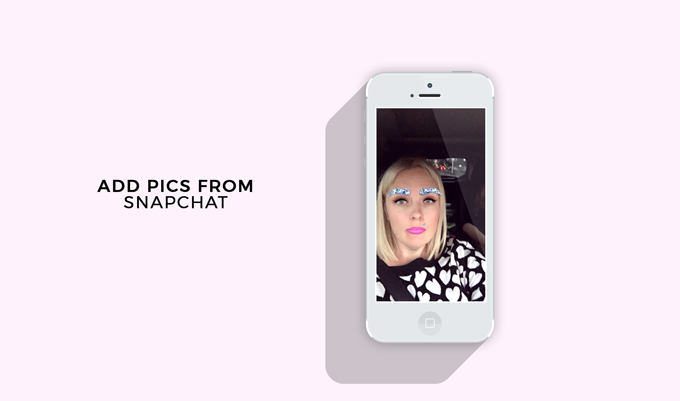
3. SHARE SNAPCHAT PHOTOS/VIDEO ON YOUR INSTAGRAM STORIES
It’s no secret that SnapChat filters are the best thing in life. My girls and I have a little routine of checking out the filters each night. Lulu calls out, “SNAP CHAT TIIIIIIME!” Cutest thing ever. Make your video or photo in SnapChat, and then hold down the download button {little downward arrow button on the bottom left side} so it saves to your camera roll. Simple follow the previous step 1 {swipe down once in Instagram Stories} to upload and share.
You can also use Boomerang {videos that loop back and forth} and Hyperlapse {time-lapse videos} to make interesting videos too.
4. PLAY MUSIC IN THE BACKGROUND OF YOUR INSTAGRAM STORY
Simply open up the Music App on your phone {I’m not sure what equivalent is for Android} and play the song of your choice. While it’s playing, open up Instagram Stories and record your 6-second video. The music is playing in the background. Yay!
5. ZOOM WHEN CREATING A VIDEO
With the same finger that is holding down the button to take the video, swipe UP and you’ll see the video ZOOM in, swipe back down to zoom out again. Easy!
6. PAUSE A VIDEO
To pause a video when watching a feed, simply hold down the middle of the screen.
7. GO BACKWARDS
Click the left hand side of the screen, so you can see the previous clip.
8. SKIP TO THE NEXT STORY
Click on the right hand side of the screen.
OR SKIP TO THE NEXT PERSON’S STORIES
Swipe left, and over to the next person’s stories.
9. CREATE A COLOURED CANVAS
If you don’t want to share a photo, but instead want to create a coloured canvas to write something on and share it. Take a photo of anything {the floor, whatever!}, then go into the drawing tool, choose a colour, place your finger on the photo and hold it there for five seconds, and then tap with another finger. The colour will fill up the screen.
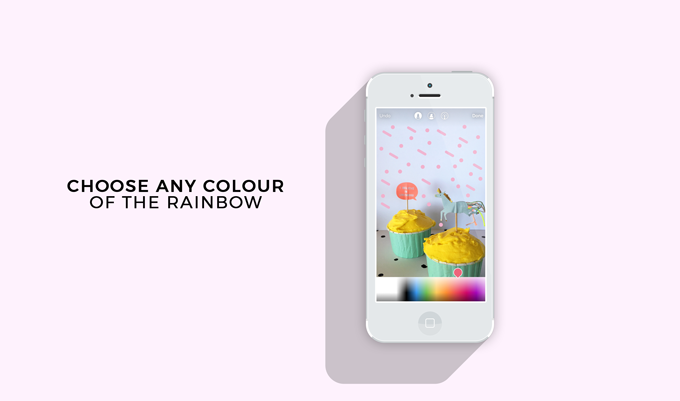
10. CHOOSE FROM ANY COLOUR OF THE RAINBOW TO DRAW WITH
From first glance in the drawing tool section, it looks like you’re limited to just 9 colours, right? Wrong. Swipe left to see 18 more colours to use, or hold down a colour of your choice and see the rainbow selector pop up. Choose from that.
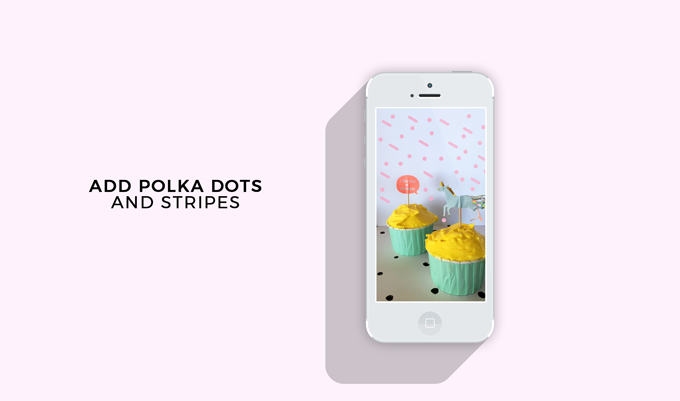
11. DRAW POLKA DOTS AND STRIPES
1. Take your photo or video
2. Click on the drawing tool {select the pointy one}
3. Choose your colour, and then click on the three-dots-button on the bottom left of your screen. You can scroll up or down to make your marker bigger or smaller.
4. Tap on the screen to make polka dots.
5. To make stripes: Go through the same steps but choose the angled marker instead.
12. HIDE YOUR STORIES FROM PEOPLE
If there’s someone you don’t want to see a story, you can hide it from them. Choose who you want to see what you do, and who you don’t. Click on your profile > Story Settings > Hide story from {and choose who you want to hide it from}.
13. MANAGE MESSAGES ON YOUR PHOTOS
You’ll notice that you can’t comment on stories, but you can message someone. In the same settings above you can manage your messaging so that you can choose whether to receive messages from everyone, only people YOU follow or no one.
14. SEE WHO SAW YOUR STORY
Simply click on the viewer number at the bottom centre of your video or photo, and a list will pop up of names. If you want to hide your story from them, just click the ‘x’ next to their name.
15. SHARE YOUR STORY AS AN INSTAGRAM POST
On the bottom right hand side of your individual story, you’ll see three dots. Click on that, and then you’ll have the option to delete, save video, or share as a post. Click share as a post. It will take you to a page to crop, create a caption and share.
Are you enjoying Instagram Stories? Have you discovered anything that I should add to the list?
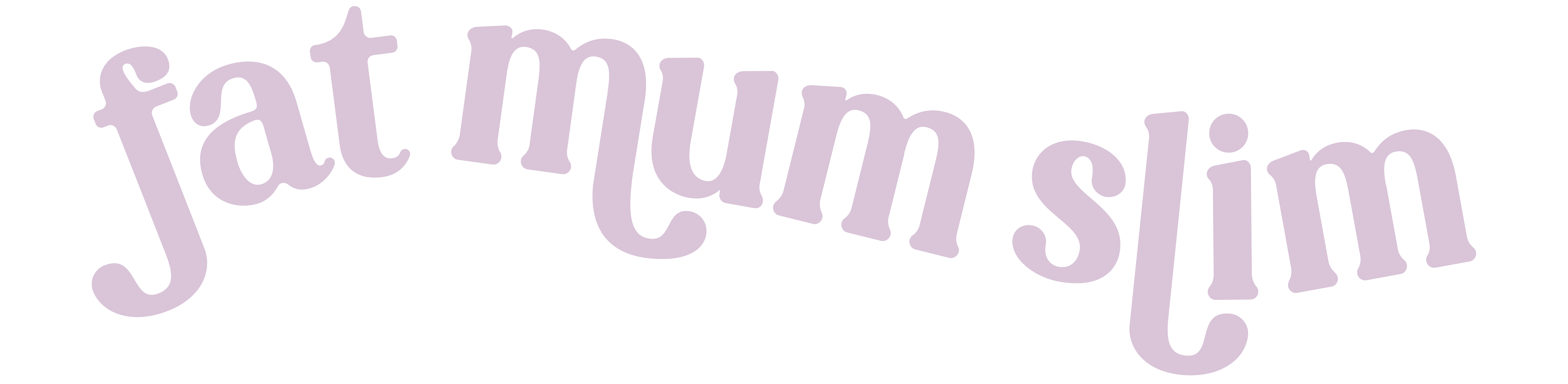
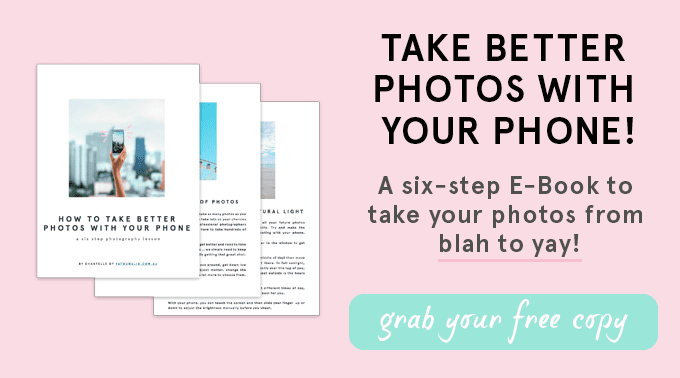




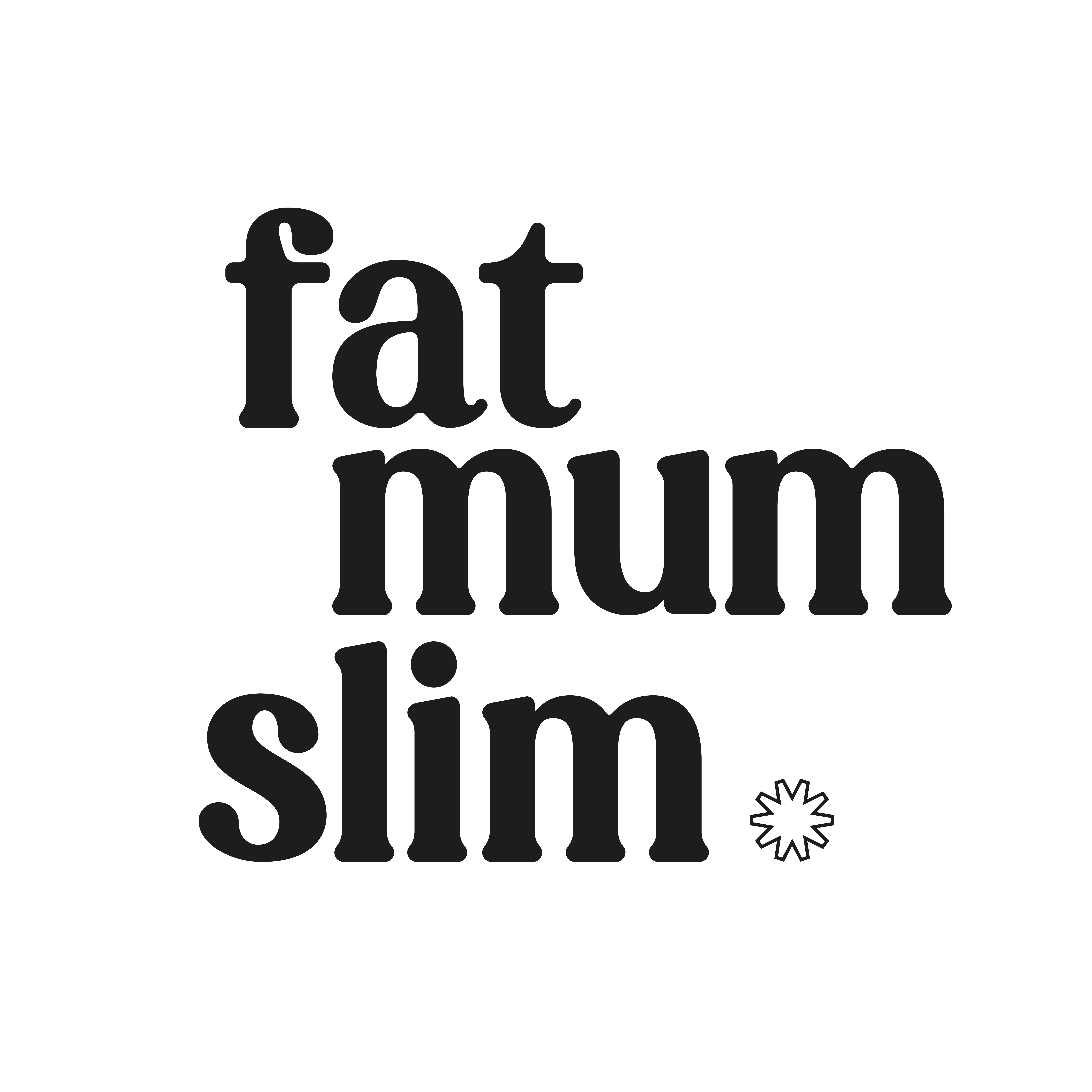
I’ve really enjoyed viewing other people’s stories, but haven’t tried making my own yet! I always feel so overwhelmed when a new feature or social media platform comes out, but I love these tips and I’ll definitely keep them in mind for when I start sharing my own Instagram stories!
Great tips! I don’t think #9 works for Android though 🙁
It doesn’t seem to work for ios too!i have tried it many times!
So it works if you hold down one finger, hold down your other finger, then release one of them. Screen should fill with colour
Thank you!!I will try it! 🙂
still doesn’t work for me ?
Anyone able to figure this out?!
Great tips! There were some new ones I didn’t know yet in here. And I always love learning. My favorite feature is being able to import from my camera roll. I definitely took advantage of that from the very beginning.
their is a app on Play store called “Beep Head” by using this you can play any sound while recording snaps or instastory very useful app im using it … it provide button press to play funny sound … the button is always floating on any screen you just need to press it on right time in your recording …
here is the link to play store
https://play.google.com/store/apps/details?id=painlesstools.beephead&hl=en
Anyone know how to change the duration of time for a picture? It goes by too quickly right now
if I upload a video from my camera it won’t let me zoom out by swiping down as it says to in this article.
It really help me a lot,thank so much
Oh thank you a million times for this post, I’d been trying all day to figure out how to add a photo from my gallery to my stories. Never even thought of trying swiping! ?
Thanks for this post. Hopefully I can enjoy Instastories more now.
Thecurioumum.wordpress.com
How do you add text to the same photo so that it appears one word at a time, creating an animated effect?
Thanks!
Actually, people are creating each separate image. So, let’s say the text says Good Morning Sunshine. They’ll use exactly the same photo. On the first photo they’ll write GOOD {then save it}, then add MORNING {then save it}, and then finally add SUNSHINE. This way it will appear that you’ve added one word at a time.
Thanks for this question and response! I keep wondering how they do it!
So helpful thank you! Learnt a bunch of new tricks.
Thank you for the tips!!!!
i need to know on how to read small text on instagram stories; anyone, mind telling?